Basic Excel Shortcut Keys | Excel Tutorial
Basic Excel Shortcut Keys:
MS Excel Shortcut Keys – Excel Keyboard shortcut keys help to reduces the usage of mouse and allow you to work with your keyboard. Basic excel shortcut keys help to achieve efficiency and work productivity. Learn ms excel online and become ms excel expert.
The commands covered here are apply to all popular versions of MS Excel such as MS Excel 2016, MS Excel 2013, MS Excel 2010, MS Excel 2007.

Basic Excel Shortcut Keys:
- Ctrl + N To open new workbook
- Ctrl + O To open existing workbook
- Use Ctrl + S To save new workbook
- Alt + F4 To close excel workbook.
- Tab To move one cell right after completion of entry
- Shift + Tab To move one cell left after completion of entry.
- F2 To edit cell.
- Use F2 to edit and then Ctrl+A to edit formula in formula Bar
- Use F2 to edit formula and then press F4 to make reference absolute or partial or to remove like $B$5 or B$5 or $B5.
- Esc To cancel edit
- Enter To move one cell down after completion of entry.
- Shift Enter To move one cell up after completion of entry.
- Home To Jump to beginning
- End To end of cell
- Ctrl + F3 To open name manager
- Ctrl+Z To Undo last action
- Ctrl+Y To Redo (after undo) or Repeat (when applying formats)
- Alt+Enter To repeat last action (like formatting)
- Shift + Arrow key To select single cell up/down/left/right
- Ctrl + A To select entire sheets
- Ctrl + G To open Go To menu
- Ctrl+X To Cut selected cell
- Ctrl+C To Copy selected cells
- Ctrl+V To Paste after copy or cut action performed
- Ctrl+Alt+V To Open Paste Special Menu after copy or cut action performed
- Alt+Enter To repeat a previous cell format action on current cell
- Ctrl+1 To Open Format Cells dialog with last selection active
- Ctrl+B To Apply/ remove bold format
- Ctrl+I To Apply/ remove italic format
- Ctrl+U To Apply/ remove underline format
- Ctrl + Space To select full column of active cell
- Shift + Space To select full row of active cell
- Shift + F2 To Insert or Edit a cell comment
[adinserter block=”4″]
Top Basic Excel shortcut keys:
- Alt + = To use AutoSum formula
- Ctrl + 9 To hide selected rows
- Ctrl + Shift + 9 To unhide hidden rows within the selected area
- use Ctrl + 0 To hide selected column
- Ctrl + Shift + 0 To unhide hidden column within the selected area
- Ctrl + PageUp To switch between sheets.(Left side)
- Ctrl + PageDown To switch between sheets.(Right Side)
- Ctrl + . To change direction of selection when expanding
- Alt + Tab To switch between workbooks
- Ctrl + F1 To maximize and minimize Excel Ribbon
- use Alt + F1 To insert chart with data
- Alt + F11 To Open VBA editor window
- Alt + F8 To open Macro dialog box
- Ctrl + K To Insert or Edit hyperlink
- Ctrl + Shift + O To select all cells having comments
- use Ctrl + T To create auto table
- Ctrl+F To open Find and Replace dialog box (with Find selected)
- Ctrl+H To open Find and Replace dialog box (with Replace selected)
- Alt+F To move to next searched text with Find and Replace dialog box
- Alt+I To view all searched text with Find and Replace dialog box
- Shift+F4 To move to next searched text (when search box closed)
- Ctrl+Shift+F4 To move to previous searched text (when search box closed)
- Ctrl + Shift + U To expand/collapse formula bar
- Shift + F3 To display Insert Function dialog box(With empty cell)
- Shift + F3 To edit argument of formula at cursor position(With formula in cell)
- Ctrl + ~ To display all the formula from the active sheet
- Press Ctrl + ’ To copy formula from above cell
- Ctrl + D To fill down same contents as in above cell into current cell
- Ctrl + R To fill down same contents as in left cell into current cell
- use Ctrl + ; To Insert current date at cursor position
- Ctrl + Shift + ; To Insert current time at cursor position
Watch all 4 YouTube videos of excel shortcut keys. Double click inside frame for Full screen.
I hope this post is useful for your excel learning. Please share with your friends on social networks.Do not forget to Subscribe our YouTube channel for useful videos, Also Connect with us on Facebook, Twitter and LinkedIn. Keep Smiling, Keep Visiting and Keep Learning.