Format cells in Excel – Excel Shortcut Keys
MS Excel Shortcut Keys:
Keyboard shortcut keys help to minimizes the involvement of mouse and allow you to play with your keyboard. MS excel shortcut keys help to achieve efficiency and work productivity.
The excel shortcut keys covered here are apply to all popular versions of MS Excel such as MS Excel 2016, MS Excel 2013, MS Excel 2010, MS Excel 2007.

Excel Shortcut Keys to Format Cells:
Microsoft Excel allows you to change the default or predefined looks of data in a cell. You can find most of the commands in Format Cell dialog box and modify looks of data in cell as per your requirement. In this post, You can also use various Excel Shortcut Keys and change the looks of data in cell without opening Format Cells Dialog Box. You can use keyboard and learn various Excel Shortcut Keys for speedy work in excel. Excel shortcut keys to format data in cells can be done in three ways. Lets start Learning,
1) By using MS excel Shortcut keys through Format Cells dialog Box –
- Press ‘Ctrl+1’ To Open Format Cells dialog box. There are six tabs in Format Cells dialog box: Number, Alignment, Font, Border, Fill and Protection. see below.

Once Format Cells dialog box is opened,
- Press A for Alignment (Ctrl + 1 and A)
- Press F for Font/Fill (Ctrl + 1 and F)
- Press B for Border (Ctrl + 1 and B)
- Press P for Protection (Ctrl + 1 and P)
[adinserter block=”5″]
Note: Use Left and Right arrow keys to move from one command group to other in format cells dialog box. Press ‘Ctrl + 1′ and then use arrow key to move from Number to Alignment or Font or Fill etc.
Press Tab to use commands under command group.Again press Tab for next and Alt + Tab for previous in dialog box. If there is dropdown list, Press Down Arrow to explore all options. Use Up and Down arrow key to navigate and Press Enter to select any option. Press Esc to cancel any action.
2) By using MS Excel Shortcut Keys –
- Ctrl + C Copy cell or multiple cells
- Ctrl + V Paste all copied cell
- Ctrl+Alt+V Paste Special window
- Alt+Enter Repeat a previous cell format action on current cell
Font Format:
- Ctrl+Shift+P To open Font options directly in Format Cell dialog box
- Ctrl+B or Ctrl+2 To Apply/ remove bold format
- Ctrl+I or Ctrl+3 To Apply/ remove italic format
- Ctrl+U or Ctrl+4 To Apply/ remove underline format
- Ctrl+5 To Apply/ remove Strike-through formatting
Number Format:
- Ctrl + Shift + ~ To Apply the general number format
- Ctrl + Shift + 1 To apply decimal and separator number format
- Ctrl + Shift + 2 To apply the time format
- Ctrl + Shift + 3 To apply the date format with the day, month, and year
- Ctrl + Shift + 4 To apply the currency format with two decimal places.
- Ctrl + Shift + 5 To apply the percentage format with no decimal places
- Ctrl + Shift + 6 To apply the scientific number format
3) By using ribbon MS Excel Shortcut Keys for Home tab-
Press Alt to display ribbon options, then press H to select Home Tab.

Then,
For Commands under Clipboard Command Group:
- Press X To cut cell data. (Alt + H + X)
- Press C To Copy cell data. (Alt + H + C)
- Press F+P To copy cell format (Alt + H + F+P)
- Press V To paste with following options
Press P To normal paste
Press F To paste formula
Press V To paste value only
Press B To paste without Border
Press T To paste in Transpose format
Press N To paste link
Press S To pest special
Press H To paste hyperlink
Press A To paste picture
For Commands under Font Command Group:
- Press 1 For bold font (Alt + H +1)
- Press 2 For Italic font (Alt + H +2)
- Press 3 For underline font (Alt + H +3)
- Press B For cell border (Alt + H +B)
- Press H For cell color (Alt + H +H)
- Press F to activate following options:
Press F To select Font name (Use Arrow Down/Up to select). (Alt + H +F+F)
Press S To select Font Size (Use Arrow Down/Up to change size) (Alt + H +F+S)
Press C To select Font color (Use Arrow Keys to assign the Font color) (Alt + H +F+C).
[adinserter block=”4″]
For Commands under Alignment Command Group:
- Press 5 To decrease indent
- Press 6 To increase indent
- Press M To merge multiple cells
- Press W To wrap text in cell
- Press A To align text in cell at different position with following options:
Press T To align Top (Alt + H +A + T)
Press M To align middle (Alt + H +A +M)
Press B To align bottom (Alt + H +A + B)
Press L To align Left (Alt + H +A + L)
Press C To align Top (Alt + H +A + C)
Press R To align Top (Alt + H +A + R)
For Commands under Number Command Group:
- Press N To select number format (Alt + H +N)
- Press P To Percent style (Alt + H + P)
- Press K To comma style (Alt + H +K)
- Press 0 To increase decimal (Alt + H +0)
- Press 9 To decrease decimal (Alt + H +9)
- Press A+ N To select accounting number format. (Alt + H +A + N)
For Commands under Style Command Group:
- Press L For conditional formatting of data (Alt +H + L)
- Press T To format multiple cells as Table (Alt +H + T)
- Press J To style cell like heading, title, theme style etc. (Alt +H + J)
Note : – Press (Alt + H + O + E) to open Format Cells window directly from ribbon.
Also Watch all 4 Youtube videos of ms excel shortcut keys. Double click inside frame for Full screen.
I hope this post is useful for your ms excel learning. Please share with your friends on social networks.Do not forget to Subscribe our YouTube channel for useful videos, Also Connect with us on Facebook, Twitter and LinkedIn. Keep Smiling, Keep Visiting and Keep Learning.