MS Powerpoint Keyboard Shortcut – Microsoft Powerpoint Tutorial
MS Powerpoint Shortcut Keys – Microsoft Powerpoint Tutorial:
Keyboard shortcut keys help to minimizes the involvement of mouse and allow you to play with your keyboard. MS Powerpoint shortcut keys help to achieve efficiency and work productivity.
The powerpoint shortcut keys covered here are apply to all popular versions of MS Powerpoint such as Microsoft Powerpoint 2016, Microsoft Powerpoint 2013, Microsoft Powerpoint 2010, Microsoft Powerpoint 2007.

Microsoft Powerpoint Tutorial – Most frequent used MS Powerpoint shortcut keys – 1
|
Keys |
Purpose |
| Ctrl + N | To Open new Microsoft presentation |
| Ctrl+B | To Make selected text bold |
| Alt+H, then F, and then S | To Change the font size for selected text |
| Alt+W, then Q | To adjust zoom size for the slide |
| Ctrl+X | To Cut selected text, object, or slide |
| Ctrl+C | To Copy selected text, object, or slide |
| Ctrl+V | To Paste copied or cut text, object, or slide |
| Ctrl + Alt + V or F4 | To Open Paste Special Window |
| Ctrl + U | To Underline selected text/Hide the pointer and navigation button during slide show. |
| Ctrl+Z | To Undo the last action. |
| Ctrl + Y | To Repeat or redo the last action |
| Ctrl + A | To Select all slides from Slides Panel
or Select all slide objects or or Select all text from Outline |
| Ctrl + D | To Duplicate slides or slide objects or selected layout |
| Ctrl + F | To Open the Find dialog box |
| Ctrl + G | To Group selected slide objects |
| Ctrl + Shift + G | To Ungroup objects |
| Ctrl + H | To Open Replace dialog box |
| Ctrl + Shift + N | To make Duplicates of active presentation |
| Ctrl + I | To Change selected text into Italic |
| Ctrl + J | Justify selected text |
| Ctrl + K | To Insert hyperlink |
| Ctrl + L | For Left alignment |
| Ctrl + Shift + F | To Open the Font dialog box to format the text. |
| Ctrl + Shift + > | To Increase the font size. |
| Ctrl + Shift + < | To Decrease the font size. |
[adinserter block=”5″]
MS Powerpoint Shortcut Keys – Most frequent used MS Powerpoint shortcut keys – 2
| Ctrl + T | To Open the Font dialog box to format the text in selected container or object. |
| Shift + F3 | To Text case( lowercase, or uppercase) |
| Ctrl + M | To Insert New Slide |
| Ctrl + O | Open presentation |
| Ctrl + P/Ctrl + Shift + F12 | To Opens Print window |
| Ctrl + F2 | To Displays print preview |
| Ctrl + Q | Exit PowerPoint |
| Ctrl + R | For Right alignment |
| Ctrl + S | To Save current work of existing file. It opens Save As window if saving file for first time. |
| Ctrl + 1 | Access formatting options for a selected chart element |
| Ctrl + F1 | To Hide and unhide Ribbon |
| Ctrl + F4 | To Close active presentation |
| Alt + Tab | To Switch between 2 or more Presentation |
| Alt+N, then P | To Insert a picture |
| Alt+H, then S, and then H | To Insert a shape |
| Alt+G then H | To Select a theme |
| Alt+H, then L | To Select a slide layout |
| Page Down | Move to the next slide |
| Page Up | Move to the previous slide |
| Alt+H | To Explore Home tab(Ribbon) |
| Alt+N | To Explore Insert tab(Ribbon) |
| Alt+S, then B | To Start the slide show |
| Esc | End the slide show |
| Ctrl + W | To Close PowerPoint |
Shortcut keys in Powerpoint to navigate in Text holder:
| Keys | Purpose |
| Left Arrow | To move one character to the left. |
| Right Arrow | To move one character to the right. |
| Up Arrow | To move one line up. |
| Down Arrow | To move one line down. |
| End | To move to the end of a line. |
| Home | To move to the beginning of a line. |
| Ctrl+Left Arrow | To move one word to the left. |
| Ctrl+Right Arrow | To move one word to the right. |
| Ctrl+End | To move to the end of a text box. |
| Ctrl+Home | To move to the beginning of a text box. |
| Ctrl+Up Arrow | To move up one paragraph. |
| Ctrl+Down Arrow | To move down one paragraph. |
| Ctrl+Enter | To move to the next body text placeholder. And after the last placeholder on a slide, this action inserts a new slide with the same slide layout as the original slide. |
Move around in and work in tables |
|
| Keys | Purpose |
| Tab | To Move to the next cell. |
| Shift+Tab | To Move to the previous cell. |
| Enter | To Start a new paragraph. |
| Tab in the bottom right table cell. | To Add a new row at the bottom of the table. |
| Down Arrow | To Move to the next row. |
| Up Arrow | To Move to the previous row. |
| Ctrl+Tab | To Insert a tab in a cell. |
MS Powerpoint shortcut keys to Select text and objects:
| Keys | Purpose |
| Shift + Right Arrow | To Select one character to the right. |
| Shift + Left Arrow | To Select one character to the left. |
| Shift + Up Arrow | To Select one line up (with the cursor at the beginning of a line). |
| Shift + Down Arrow | To Select one line down (with the cursor at the beginning of a line). |
| Ctrl + Shift + Right Arrow | To Select to the end of a word. |
| Ctrl + Shift + Left Arrow | To Select to the beginning of a word. |
| ESC | To Select an object (when the text inside the object is selected). |
| Tab or Shift + Tab | To Select another object (when one object is selected). |
| Ctrl + [ | To move object back one position. |
| Ctrl + ] | To move object forward one position. |
| Ctrl + Shift + [ | To Send object to back. |
| Ctrl + Shift + ] | To Send object to front. |
| Enter | To edit selected object for text |
| Ctrl + A (on the Slides tab) | To Select all objects. |
| Ctrl+A (in Slide Sorter view) | To Select all slides. |
| Ctrl+A (on the Outline tab) | To Select all text. |
| Ctrl + SPACE | To Play or pause media. |
[adinserter block=”4″]
Cut, Copy, Paste and Delete command in MS Powerpoint shortcut keys:
| Keys | Purpose |
| Backspace | To Delete one character to the left. |
| Ctrl+Backspace | To Delete one word to the left. |
| Delete | To Delete one character to the right. |
| Ctrl+Delete | To Delete one word to the right. |
| Ctrl+X | To Cut selected object or text. |
| Ctrl+C | To Copy selected object or text. |
| Ctrl+V | To Paste cut or copied object or text. |
| Ctrl+Z | To Undo the last action. |
| Ctrl+Y | To Redo the last action. |
| Ctrl+Shift+C | To Copy formatting only. |
| Ctrl+Shift+V | To Paste formatting only. |
| Alt+Shift+C | To Copy animation painter |
| Alt+Shift+V | To Paste animation painter |
| Ctrl+Alt+V | To Open Paste Special dialog box. |
MS Powerpoint shortcut Keys to Control your slide show during the presentation.
Press Alt+S, then B to enter Slide Show mode. and then use following keys.
| Keys | Purpose |
| Enter or Right Arrow or Spacebar | To activate the next animation or move to the next slide. |
| Left Arrow or Up Arrow or Backspace | To activate the previous animation or back to the previous slide. |
| (number)+Enter | Go to slide number. |
| Ctrl + P | To change the pointer to a pen. |
| Ctrl + A | To change the pointer to an arrow. |
| Ctrl + E | To change the pointer to an eraser |
| Ctrl + M | To show or hide ink markup |
| Ctrl + H | To hide the pointer and navigation button immediately. |
| Ctrl + U | To hide the pointer and navigation button in 15 seconds. |
| Ctrl + S | To view the All Slides dialog box |
| Ctrl + T | To view the computer task bar |
| B or . | To display a blank black slide. |
| W or , | To display a blank white slide. |
| S | To stop or restart an automatic presentation. |
| ESC | To end a presentation. |
| E | To erase on-screen annotations. |
| H | Go to the next slide, if the next slide is hidde |
| T | To set new timings while rehearsing. |
| R | To re-record slide narration and timing |
| Press and hold Left Mouse button for several seconds | To return to the first slide. |
| Shift + F10 | To display the shortcut menu. |
| Tab | Go to the first or next hyperlink on the current slide. |
| Shift + Tab | Go to the last or previous hyperlink on the current slide. |
MS Powerpoint Shortcut keys to Control video and other media during a presentation:
| Keys |
Purpose |
| Alt+Q | To Stop media playback. |
| Ctrl+Space | To Play or pause media. |
| Alt+Down | To Decrease the sound volume. |
| Alt+U | To Mute the sound. |
| Alt+Shift+Page Down | To forward three seconds. |
| Alt+Shift+Page Up | To backward three seconds. |
| Alt+J | To Show/Hide audio and subtitles menu. |
| Alt+P | To Toggle between play and pause. |
| Alt+End | Go to the next bookmark. |
| Alt+Home | Go to the previous bookmark. |
| Alt+Up | Increase the sound volume. |
Use Access Keys to find command by navigating within ribbon :
If you do not remember individual shortcut key, Do not worry. Learn to use an Access Key. Every Command in MS Office software can be accessed by using an Access key.
| Alt+F | To Open the File page. |
| Alt+H | To Open the Home tab. |
| Alt+N | Open the Insert tab. |
| Alt+G | To Open the Design tab. |
| Alt+T | To Open the Transitions tab. |
| Alt+A | Open the Animations tab. |
| Alt+S | To Open the Slide Show tab. |
| Alt+R | To Open the Review tab. |
| Alt+W | Open the View tab. |
| Alt+Q, and then enter the search term (2016) | To Open the Tell me box. |
Note :
1) Press the Tab key or Shift+Tab to move between commands. Press Tab to move forward and Shift+Tab to move backward through the commands in order. You can also press the arrow keys.
2) Use Spacebar or Enter to choose command if it is button.
3) Press Alt + Down Arrow or Spacebar to open Button that includes menu of additional commands. Use arrow keys to move within menu item. To select the option, press Spacebar or Enter.
I hope this post is useful for your Powerpoint learning. Please share with your friends on social networks.Do not forget to Subscribe our YouTube channel for useful videos, Also Connect with us on Facebook, Twitter and LinkedIn. Keep Smiling, Keep Visiting and Keep Learning.