Tally ERP 9 Lesson: Useful Shortcut keys (Reports)
SHORT INTRODUCTION OF TALLY ERP 9

Tally ERP 9 is a popular brand in the world of accounting software. Previously, Tally ERP 9 was used in small and mid size firms. Later Tally Company improved and added many useful and advance features to the software. And as a result of that effort now their softwares are also used in big firms. From manufacturing to service sector Tally is almost everywhere. This software is used for accounting, billing system etc. If you are working in the field of accounting or finance, you must also have a knowledge of Tally. In this post we are about to know some useful Tally ERP 9 shortcut keys. Tally ERP 9 shortcut keys help to speed up our accounting work.
[adinserter block=”4″]
Tally ERP 9 Useful shortcut keys (Reports)
| Key | Purpose
|
Screen
|
|
ALT + 2 |
To Add Duplicate entry of a particular Voucher from List
(place the cursor on the entry and use key to make duplicate of that entry) |
Mainly in Reports and Display Menu–When list of vouchers on the screen. |
|
ALT + A |
To Add a new voucher To the voucher List
(place the cursor on that entry after which the new entry is to be created and use key) |
Mainly in Reports and Display Menu–When list of vouchers on the screen. |
|
ALT + E |
To export the report in EXCEL, PDF or XML format etc.
|
Displays on Every Screen but Mainly works for Reports Screen (we can see option at top of tally window)
|
|
ALT + I |
To Add a new voucher (place the cursor on that entry before which the new entry is to be created and use key) |
Mainly in Reports and Display Menu–When list of vouchers on the screen
|
|
ALT + G |
To Choose the Language
|
Every Screen (we can see option at top of tally window)
|
|
ALT + K
|
To Choose the Keyboard Configuration like language
|
Every Screen (we can see option at top of tally window)
|
|
ALT + O
|
To upload the report to web page or FTP site |
Displays on Every Screen but Mainly works for Reports Screen (we can see option at top of tally window)
|
|
ALT + M |
To Email the report |
Displays on Every Screen but Mainly works for Reports Screen (we can see option at top of tally window)
|
|
ALT + N |
To view the report in Auto repeat Column using options like daily,monthly,weekly etc.
|
Mainly works for Reports Screen (we can see option at right side of tally window)
|
|
ALT + P |
To print the report |
Displays on Every Screen but Mainly works for Reports Screen (we can see option at top of tally window)
|
|
ALT + R |
To remove line from report screen
|
Mainly in Reports and Display Menu(we can see option at bottom of tally window)
|
|
ALT + U |
To restore the last removed line |
Mainly in Reports and Display Menu(we can see option at bottom of tally window)
|
|
CTRL + U |
To restore all removed line |
Mainly in Reports and Display Menu(we can see option at bottom of tally window)
|
| ENTER | To choose voucher or entry by using arrow key and get detail of that voucher or entry.
|
Mainly in Reports and Display Menu |
| SPACE | To Select the line | Mainly in Reports and Display Menu(we can see option at bottom of tally window)
|
| CTRL + SPACE | To Select all the line | Mainly in Reports and Display Menu(we can see option at bottom of tally window) |
|
Alt + Z
|
To zoom the page
|
On print preview screens that appear after pressing Alt + P and then Alt+I With Preview enabled.
|
|
SHIFT + ENTER |
Collapse next level details |
At Voucher Register screen and Trial Balance report |
| ALT + D
|
To Delete a voucher | Voucher creation screen, Voucher list in Reports screen. |
In Tally ERP 9, We can see many options on right side of the screen. All those options having underscore( _ ) or double underscore sign at bottom. What does it mean???
- Options without sign means use that key only.. no combo..
- Options with single Underscore/underline means use that key in combo with ‘Alt’.
- Key with double Underscore/underline means use that key in combo with ‘Ctrl’.
Please Comment if any query related to this post.
Keep Learning, Keep Growing..