Tally ERP 9 Lessons : Shortcut keys (Basic Function Keys)
SHORT INTRODUCTION OF TALLY ERP 9

Friends, Tally ERP 9 is a popular brand in the world of accounting software. Previously,Tally ERP 9 was used in small and mid size firms. Later Tally Company improved and added many useful and advance features to the software. And as a result of that effort now their softwares are also used in big firms. From manufacturing to service sector Tally is almost everywhere. This software is used for accounting, billing system etc. If you are working in the field of accounting or finance, you must also have a knowledge of Tally. In this post we are about to know some useful Tally ERP 9 shortcut keys. Tally ERP 9 shortcut keys help to speed up our accounting work.
[adinserter block=”4″]
Tally ERP 9 Useful shortcut keys (FUNCTION KEYS / F1 – F12 )
Key |
Purpose |
Screen |
Esc |
To exit / Back / Cancel process |
Every Screen |
F1 |
To select a company |
Gateway of Tally screen Or on selection of Options available in Masters or Display Menu Screen |
F1 |
To select the Accounts Button |
After Selection of Accounting/Inventory/Order/Payroll voucher àà Accounting/Inventory/Order/Payroll Voucher creation and Alteration screen |
F1 |
To Set Company Features : Accounting Features |
After using F11:Features screen |
F2 |
To set the current date or Voucher date or Period |
Depends on selection of Options available in Masters , Transaction , Reports etc. |
F2 |
To Set Company Features : Inventory Features |
After using F11:Features screen |
F3 |
To Set Company Features : Statutory and Taxation Features |
After using F11:Features screen |
F3 |
To Switch between Companies.(when 2 or more companies are open) |
Option available on every Screen. |
F4 |
To Use Contra voucher |
After Selection of Accounting/Inventory/Order/Payroll voucher àà Accounting/Inventory/Order/Payroll Voucher creation and Alteration screen |
F4 |
To Connect Tally.NET server |
Masters Menu and Utilities menu |
F5 |
To Use Payment voucher |
After Selection of Accounting/Inventory/Order/Payroll voucher àà Accounting/Inventory/Order/Payroll Voucher creation and Alteration screen |
F5 |
To View Columnar report of ledger / led wise display / |
After selection of Display menu like Sales ledger or Purchase ledger |
F6 |
To Use Receipt voucher |
After Selection of Accounting/Inventory/Order/Payroll voucher àà Accounting/Inventory/Order/Payroll Voucher creation and Alteration screen |
F7 |
To Use Journal voucher |
After Selection of Accounting/Inventory/Order/Payroll voucher àà Accounting/Inventory/Order/Payroll Voucher creation and Alteration screen |
F7 |
To switch The valuation method and Show profit on stock |
Report options(Balance Sheet, P/L account, Stock summary etc) |
F8 |
To Use Sales voucher |
After Selection of Accounting/Inventory/Order/Payroll voucher àà Accounting/Inventory/Order/Payroll Voucher creation and Alteration screen |
F9 |
To Use Purchase voucher |
After Selection of Accounting/Inventory/Order/Payroll voucher àà Accounting/Inventory/Order/Payroll Voucher creation and Alteration screen |
F9 |
To select Inventory reports |
Report options(Balance Sheet, P/L account, Stock summary etc) |
F10 |
To Use Reversing Journal voucher |
After Selection of Accounting/Inventory/Order/Payroll voucher ⇒ Accounting/Inventory/Order/Payroll Voucher creation and Alteration screen |
F10 |
To select Accounting reports |
Report options(Balance Sheet, P/L account, Stock summary etc) |
F11 |
To select the Functions and Features screen |
After Company selection à Every Screen |
F12 |
To Set Configuration screen |
Every Screen |
Some Example of Tally Screen :
In Tally ERP 9, We can see many options on right side of the screen. All those options having underscore( _ ) or double underscore sign at bottom. What does it mean???
- Options without sign means use that key only.. no combo..
- Options with single Underscore/underline means use that key in combo with ‘Alt’.
- Key with double Underscore/underline means use that key in combo with ‘Ctrl’.
Please Comment if any query related to this post.
Keep Learning, keep Growing.