Tally ERP 9 Lessons : Useful Shortcut keys (Special Function Keys)
SHORT INTRODUCTION OF TALLY ERP 9

Tally ERP 9 is a popular brand in the world of accounting software. Previously,Tally ERP 9 was used in small and mid size firms. Later Tally Company improved and added many useful and advance features to the software. And as a result of that effort now their softwares are also used in big firms. From manufacturing to service sector Tally is almost everywhere. This software is used for accounting, billing system etc. If you are working in the field of accounting or finance, you must also have a knowledge of Tally. In this post we are about to know some useful Tally ERP 9 shortcut keys. Tally ERP 9 shortcut keys help to speed up our accounting work.
[adinserter block=”4″]
Tally ERP 9 Other Useful shortcut keys (Alt/Ctrl-Function Keys)
Key |
Purpose |
Screen |
|
ALT + F1 |
To Shut a company |
Company Info Screen, Menu Screen , Options in Masters etc. |
|
ALT + F1 |
To view detailed report or to hide detailed report |
Report screens (like Balance sheet, P/L account etc.) |
|
ALT + F1 |
To switch to Inventory vouchers |
After Selection of Accounting/Inventory/Order/Payroll voucher àà Accounting/Inventory/Order/Payroll Voucher creation and Alteration screen |
|
ALT + F2 |
To change the period |
After Company selection à Every Screen |
|
ALT + F3 |
To get the Company Info menu (create/alter/shut/backup/ restore etc. company) |
Gateway of Tally screen, After selecting Options in Masters |
|
ALT + F4 |
To Use the Purchase Order Voucher |
After Selection of Accounting/Inventory/Order/Payroll voucher àà Accounting/Inventory/Order/Payroll Voucher creation and Alteration screen( If option is enable in company features) |
|
ALT + F5 |
To Use the Sales Order Voucher |
After Selection of Accounting/Inventory/Order/Payroll voucher àà Accounting/Inventory/Order/Payroll Voucher creation and Alteration screen( If option is enable in company features) |
|
ALT + F6 |
To Use the Rejection Out Voucher |
After Selection of Accounting/Inventory/Order/Payroll voucher àà Accounting/Inventory/Order/Payroll Voucher creation and Alteration screen |
|
ALT + F7 |
To Use the Stock Journal Voucher |
After Selection of Accounting/Inventory/Order/Payroll voucher àà Accounting/Inventory/Order/Payroll Voucher creation and Alteration screen |
|
ALT + F8 |
To Use the Delivery Note Voucher |
After Selection of Accounting/Inventory/Order/Payroll voucher àà Accounting/Inventory/Order/Payroll Voucher creation and Alteration screen |
|
ALT + F8 |
To View Columnar report of ledger |
After selection of particular ledger |
|
ALT + F9 |
To Use the Receipt Note Voucher |
After Selection of Accounting/Inventory/Order/Payroll voucher àà Accounting/Inventory/Order/Payroll Voucher creation and Alteration screen |
|
ALT + F10 |
To Use the Physical Stock verification. |
After Selection of Accounting/Inventory/Order/Payroll voucher àà Accounting/Inventory/Order/Payroll Voucher creation and Alteration screen |
|
ALT + F12 |
To get Range of information in reports (Conditional Range) |
After selection of options in Reports |
|
CTRL + F1 |
To Switch to payroll Buttons |
After Selection of Accounting/Inventory/Order/Payroll voucher àà Accounting/Inventory/Order/Payroll Voucher creation and Alteration screen |
|
CTRL + F2 |
To Switch to Order Buttons |
After Selection of Accounting/Inventory/Order/Payroll voucher àà Accounting/Inventory/Order/Payroll Voucher creation and Alteration screen |
|
CTRL + F4 |
To Use Payroll voucher |
After Selection of Accounting/Inventory/Order/Payroll voucher àà Accounting/Inventory/Order/Payroll Voucher creation and Alteration screen |
|
CTRL + F5 |
To Use Attendance voucher |
Payroll Voucher creation and Alteration screen |
|
CTRL + F8 |
To Use Credit Note voucher |
After Selection of Accounting/Inventory/Order/Payroll voucher àà Accounting/Inventory/Order/Payroll Voucher creation and Alteration screen |
|
CTRL+F9 |
To Use Debit Note voucher |
After Selection of Accounting/Inventory/Order/Payroll voucher àà Accounting/Inventory/Order/Payroll Voucher creation and Alteration screen |
|
Ctrl + F10 |
To use Memorandum Voucher |
After Selection of Accounting/Inventory/Order/Payroll voucher àà Accounting/Inventory/Order/Payroll Voucher creation and Alteration screen |
|
CTRL + F12 |
To Calculate Value in report (Conditional Selection) |
After selection of options in Reports |
|
In Tally ERP 9, We can see many options on right side of the screen. All those options having underscore( _ ) or double underscore sign at bottom. What does it mean???
- Options without sign means use that key only.. no combo..
- Options with single Underscore/underline means use that key in combo with ‘Alt’.
- Key with double Underscore/underline means use that key in combo with ‘Ctrl’.
Please Comment if any query related to this post.
Keep Learning, keep Growing.